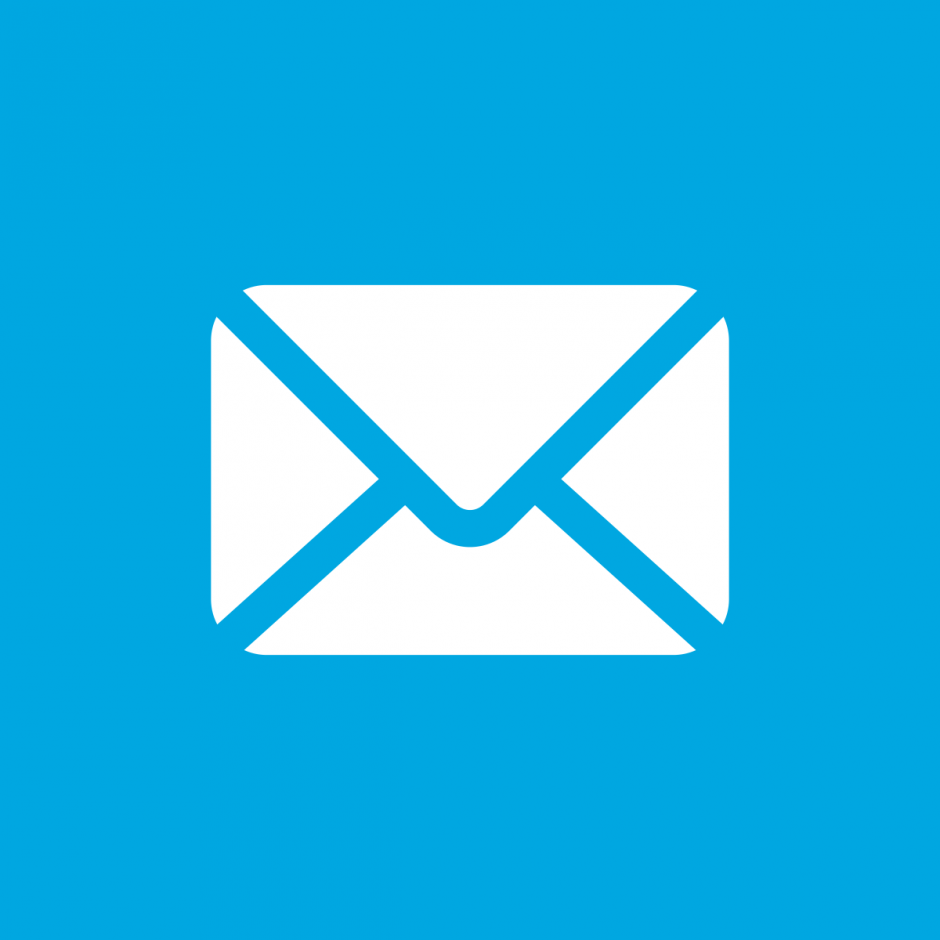1. What is reuse-it! and Rheaply AxM?
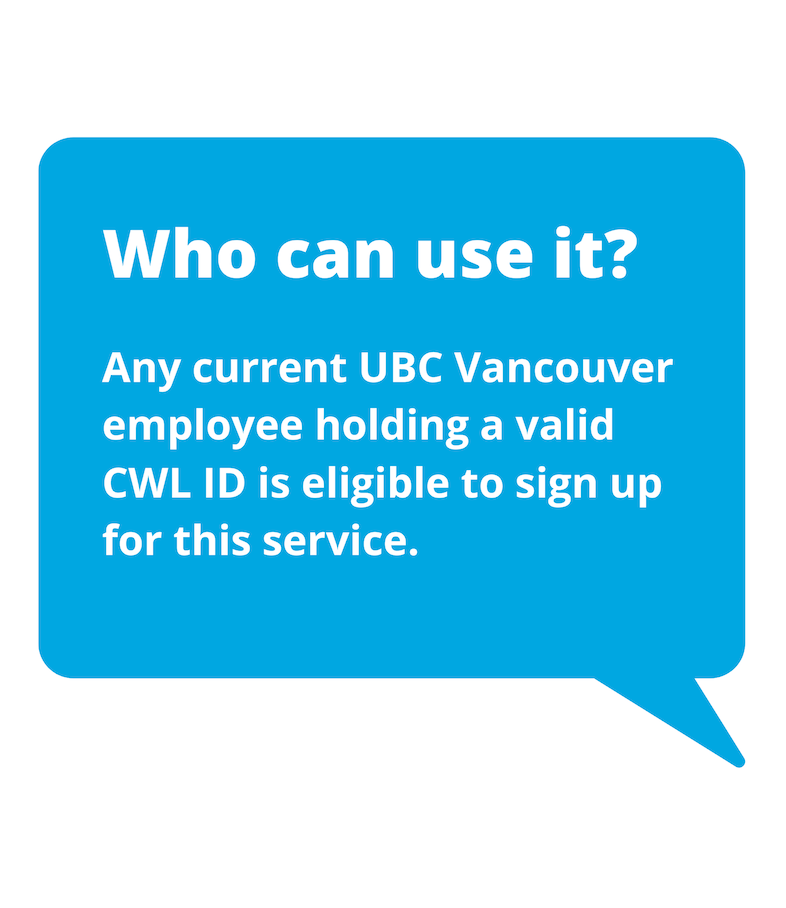
reuse-it! UBC is a virtual online warehouse that allows current UBC employees to find and exchange low-value items ($1,000 or less) internally between UBC departments. This can include furniture, office supplies, lab equipment, and more!
By using reuse-it!, you are helping to build a culture of reuse at UBC. Reusing surplus assets not only reduces unnecessary waste and shrink’s UBC’s GHG footprint, it also helps the university and departments save money, maximize utilization of assets, and reduce the number of items sitting in storage.
Beginning fall 2021, reuse-it! UBC will be powered by Rheaply’s Asset Exchange Manager (AxM), an easy-to-use application that lets users sell, purchase, request, and collaborate.
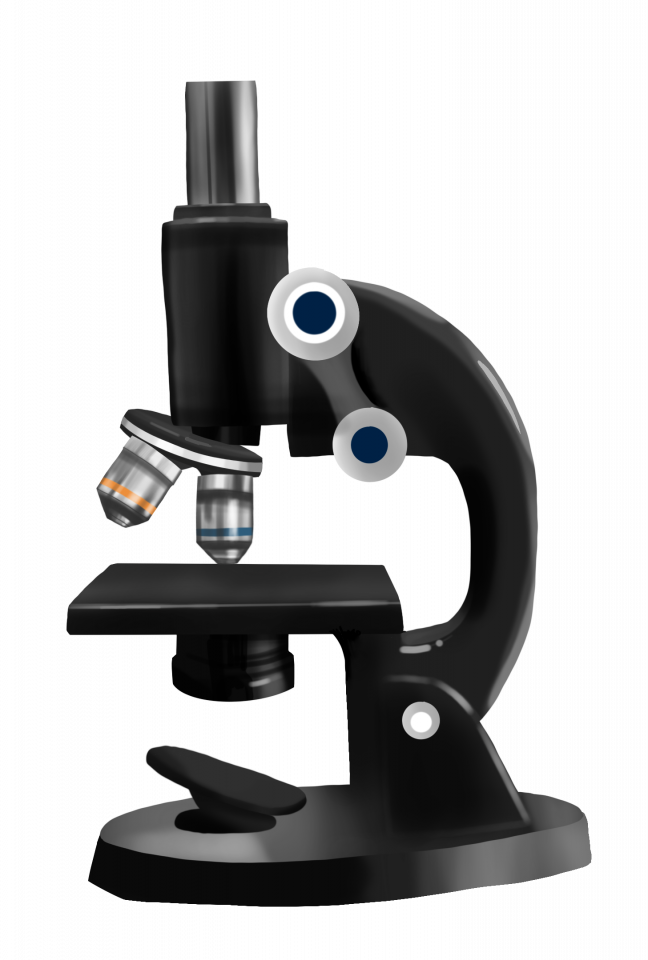
1.1. Why should you use it?
Whether you are looking to get rid of an item in your department or looking to acquire an item, re-use it! UBC can help – including the potential for getting the item you need at very low or no cost.
If your department buys items or has unwanted items, then your department should use reuse-it! regularly. The more participation in reuse-it!, the more items are listed, and the more benefit users can gain.
Helping to keep reusable goods in service and out of the landfill is simply the right thing to do. As a leader and innovator in sustainability, UBC wants to walk the talk.
2. How to use reuse-it! and Rheaply AxM?
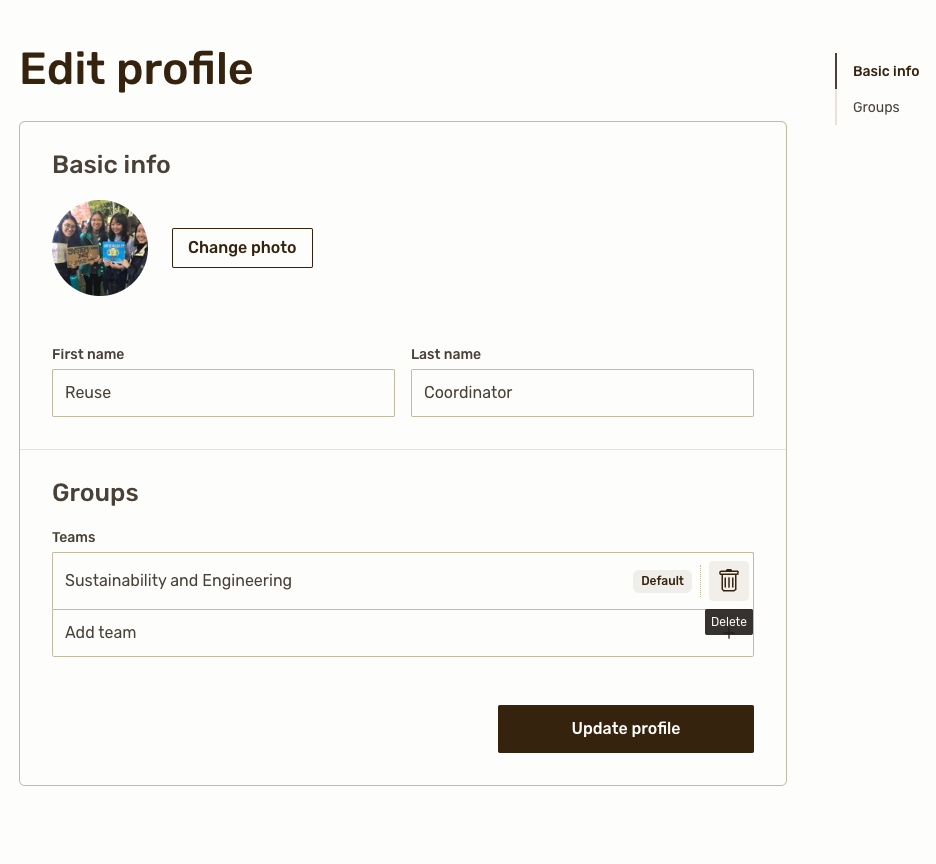
2.1. Getting started
Getting started with reuse-it! is as easy as logging in with your UBC CWL!
On the reuseit.ubc.ca homepage, find the “Sign Onto Rheaply” button which will redirect you to a UBC CWL authentication screen. Log-in with your UBC credentials and your account will be created!
2.1.1. Building your profile
Share a bit about yourself! This information will allow other users to get to know you and help you connect with others within and beyond your department.
• Fill out your: Name, Team, and add a Profile Photo if you wish!
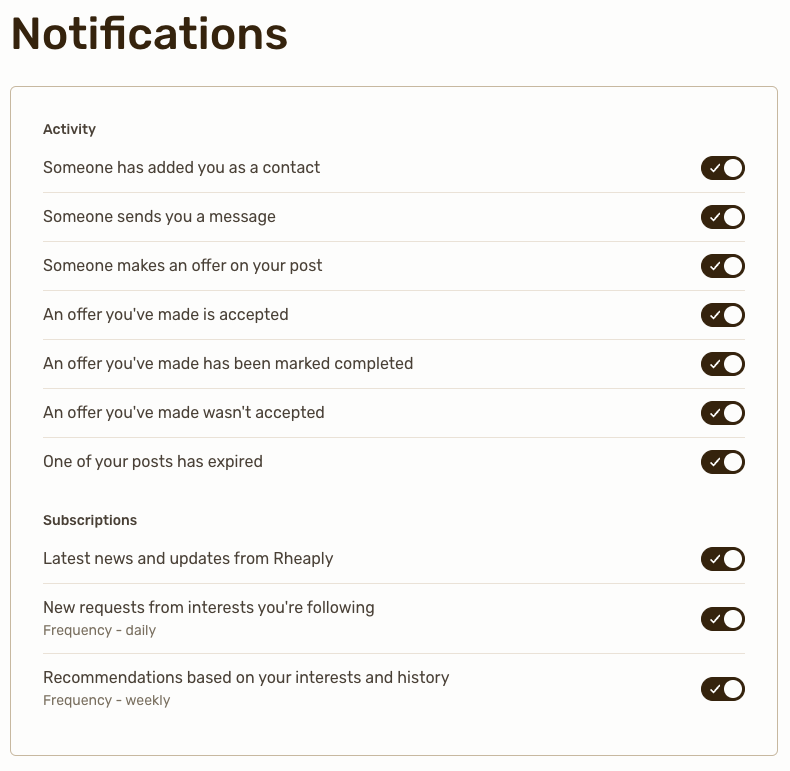
2.1.2. Set your notifications
You can get notified through Rheaply or by email about your activity and subscriptions.
To manage your notifications, click on your profile image in the top right > settings > notifications.
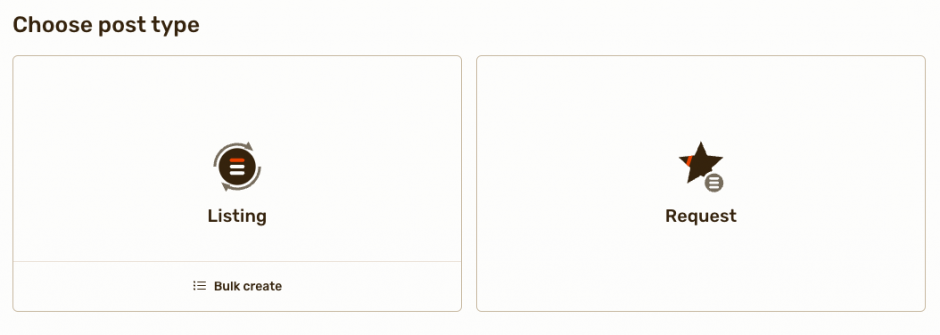
2.2. Making a post
This section will give you a brief overview of how to create a post on Rheaply AxM. There are two types of posts: listings & requests. Listings are made when you want to post an item for sale or to give away. A request can be made to indicate that you are searching for a particular item that is not currently offered on the marketplace. Other users may see your request and get in touch if they have that item on offer.
To make a post, choose “Create” at the top right of your screen. This will take you to a form where you will be prompted to fill in the following information:
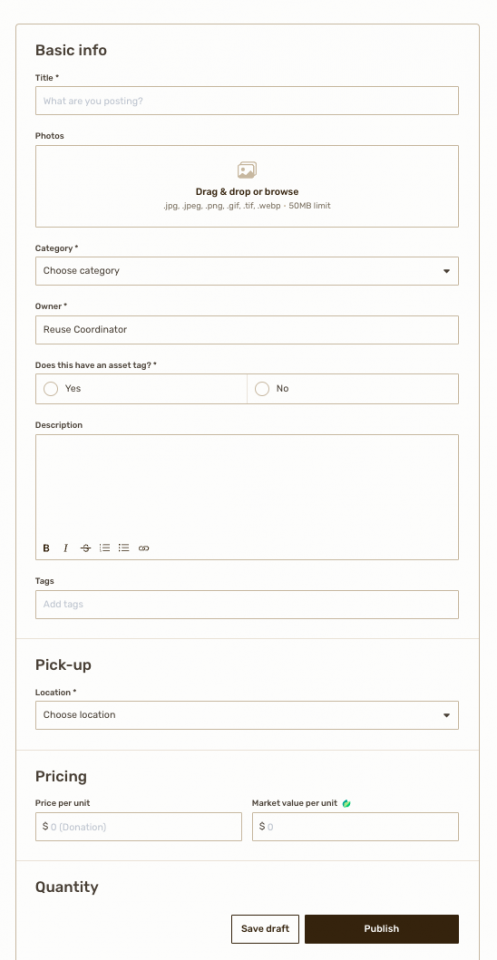
- Choose type: listing or rental
- Title of your post
- Photos
- Category
- Asset tag (if applicable – some older/high-valued equipment may have these)
- Description – we recommend including:
- Condition
- The equipment retail name, brand, model number, date of purchase, retail price
- Equipment history
- Equipment training resources
- Equipment standard operating procedure
- Service contract details (if any)
- The economic cost of ownership
- Tags – help your item to be found
- (ex. furniture, decor, organization)
- Pick-Up Location
- Quantity & price
- Sustainability metrics – market value (value if new) & weight (can be an estimate; helps us keep track of how much waste has been diverted and how much value is saved). Reference the common item metrics table for help.
- Network (all internal for our purposes)
- Expiration Once you are happy with the content of your post, you can choose to “save draft” to come back to it later, or select “done” to publish.
2.3. Browsing listings
Browse current listings in grid or list form. You can also search for specific items using keywords; filter by categories, price, location; and sort by date added, price, proximity, etc.
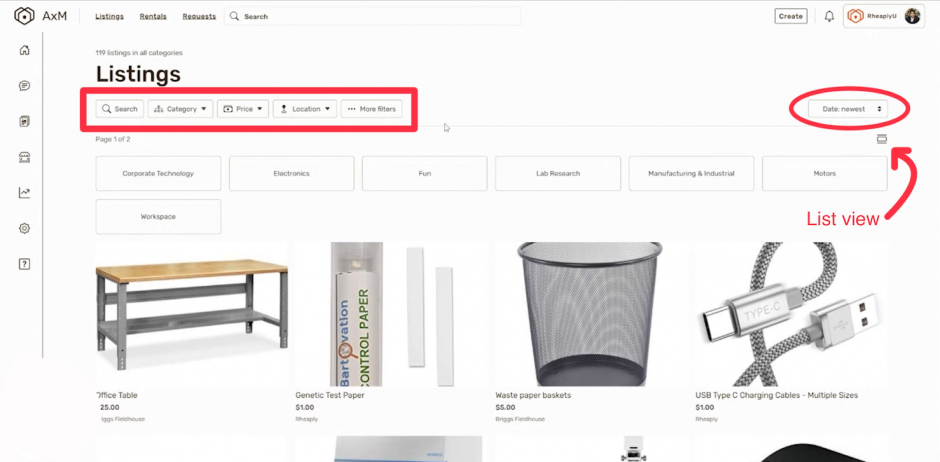
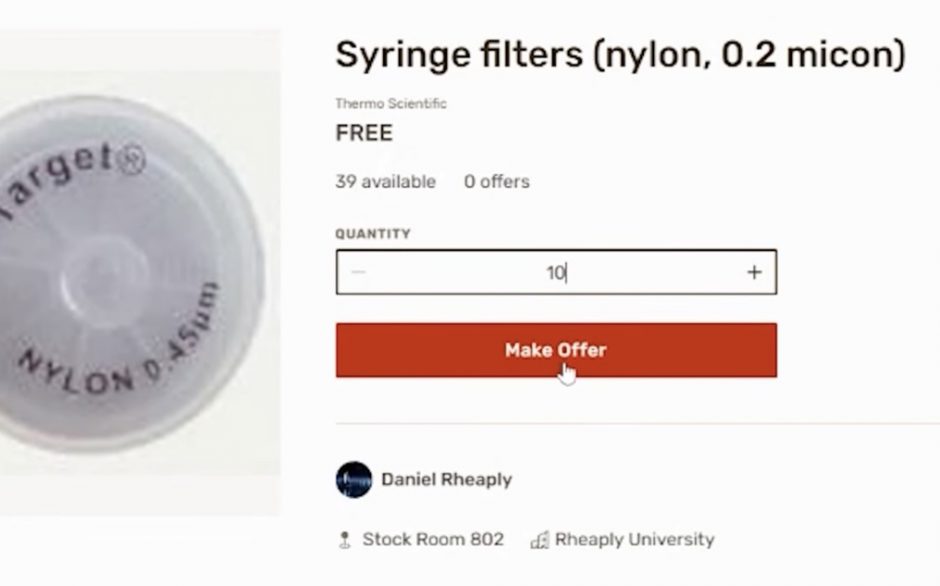
2.4. Making an offer
To make an offer on a listing, simply enter the quantity you are seeking, then click “Make Offer.” You will be prompted to add a message to the seller, then click “Submit Offer.”
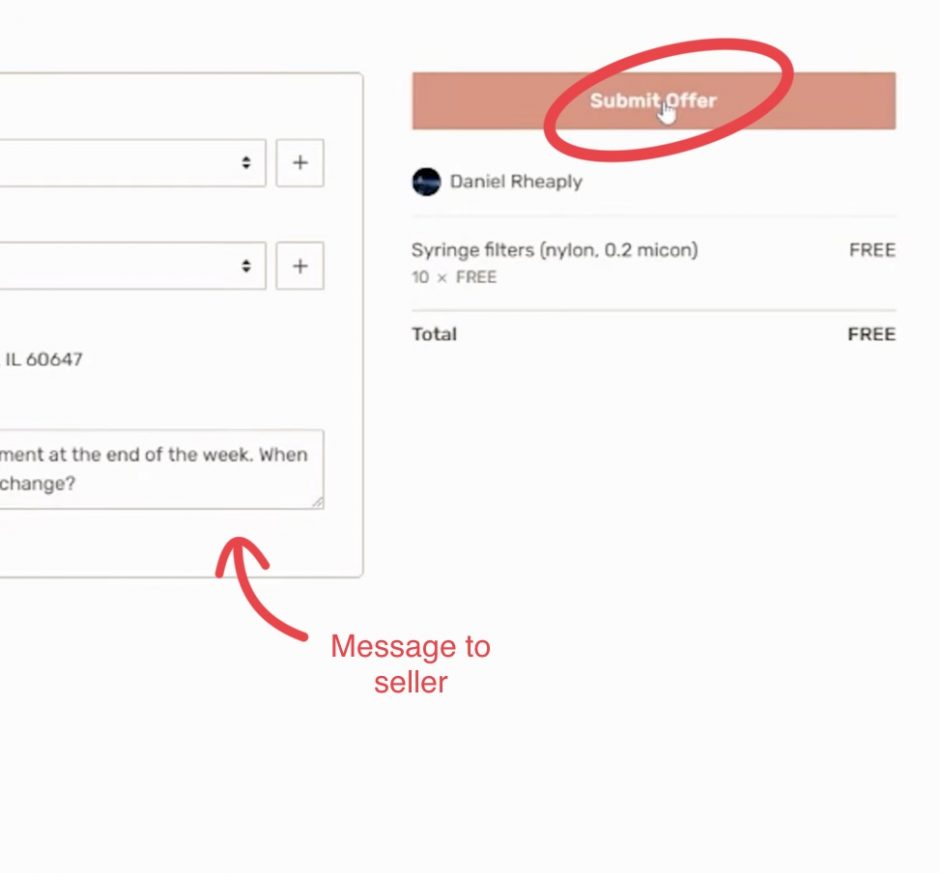
Once your offer is submitted, you will be notified once the status of your offer changes.
2.5. Managing your offers
Standard users access the exchange center from the profile drop-down menu (top right). This shows the status of both your selling/giving listings and the ones you are buying. Posts are grouped into 5 categories:
- Active: offers you received but have yet to decline/accept.
- Declined: offers you have declined.
- Accepted: offers you have accepted.
- Completed: offers you have marked as completed once the full ex- change has been made.
- On hold: offers that are requesting a quantity that is no longer available or when a competing offer is accepted.
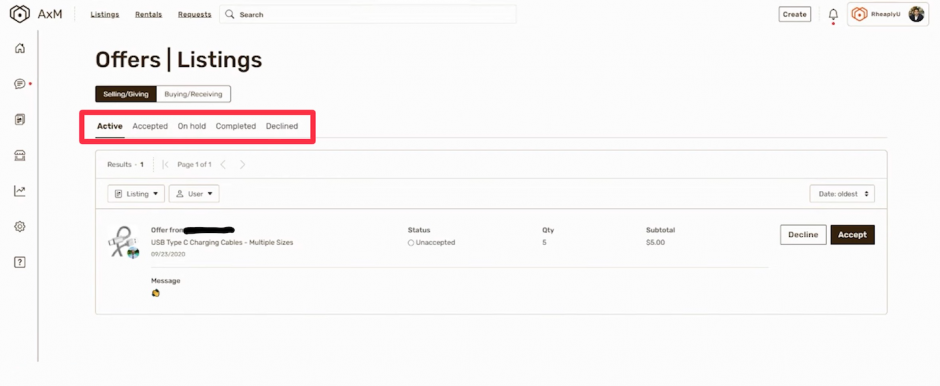
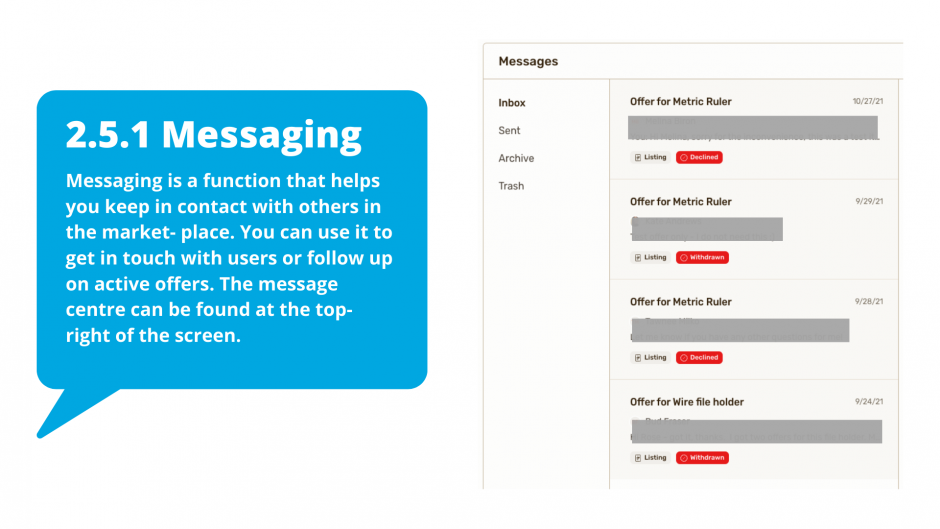

2.6. Making a transaction
Currently, we do not offer a payment gateway through Rheaply. Users are expected to coordinate amongst themselves to set up transactions external to the platform.
Depending on the nature of your transaction, this may be a free exchange or individuals may choose to transfer funds via a preferred method. Some examples include exchanges through WorkDay cost-centres or by cash.
2.6.1. Arranging for pick-up/delivery
- Users should come to an agreement of who (buyer or seller) is responsible for picking up/arranging delivery of the item(s).
- For larger items, please contact your facility manager to request goods to be moved between your department and another. Your facility manager will put in a service request with UBC’s Moving Crew and the more details you can provide about the move, the more efficient the move. Information you should give to your FM include:
- Your name, address, room number and phone number
- If the item is not yours, please give the name, number and location of the person the FM and moving crew should contact
- A contact name, address, room number and phone num- ber at the receiving department.
- A description of the item(s) needed to be moved
- If your building has an elevator or only stairs
3. Rules & Policies

3.1. Disposals/Policy UP3
Disposal of UBC’s surplus assets are governed by Policy UP3: Surplus Equip- ment Policy. All materials and equipment purchased by individuals or de- partments at UBC are considered property of the university and must not be removed from the campus without authority of the Director of Supply Management. In order to recover costs and reduce costs from external purchases, first calls on surplus items must remain internal to the university.
For items with a residual value of over $1000 or that find no demand on reuse-it!, please consult the UBC Finance > Procure to Pay > Dispose page for in-depth instructions on how to proceed.
Assets that are disposed of, exchanged, or donated outside of UBC need to have the Surplus Asset Declaration Form signed.

3.2. reuse-it! rules
1. UBC items should be posted for free
2. UBC items should have a residual value of under $1000, personal items may have a price attached to them.
3. You are welcome to pick up items yourself; however, for bulky or heavy items, we recommend using moving services for safe delivery. Please refer to additional information regarding moving of equipment or items that are exchanged via UBC reuse-it here.
4. Detailed descriptions and a photo of items should be included in posting
5. Listings still active for over 30 days may be removed from the site.
6. Consider consulting this service before purchasing new items
7. The site administrator reserves the right to remove listings or edit information provided by the listing party.
8. Refer to UBC Policy UP3 for further details on procedures associated with this program.
Currently re-use it! UBC does not allow listings for anything that may pose a risk to:
- Privacy:
- Ex. Information technology equipment with hard drives
- Health and safety:
- Medical equipment from clinical settings, or hospital equipment
- Anything that cannot be surface-decontaminated
- Live animals
- Hazardous materials (chemical, biohazards, radioactive, combustible, etc.). For proper disposal of hazardous materials, please visit Safety & Risk Services (UBCV).
- Illegal goods
9. Please report any misuse of the site to the site administrator: reuse.coordinator@ubc.ca